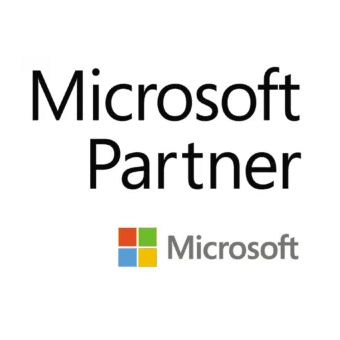
Beagel powers digital real estate offers, making agencies 247 businesses. Technology that streamlines operations for real estate professionals, helping them deliver a better customer experience.
What is Beagel?
Beagel is a white-label, real estate offer management platform. It sits behind portals, MLSs, and brokerages, turning ordinary listings into live, digital offer workflows without forcing you to change your front-end site orapp.
Who is Beagel for?
Beagel is built for three main groups:
- Property portals and MLSs that want to move beyond search into live transaction infrastructure
- Brokerages and brands that want consistent, compliant digital offer handling across offices
- Agents and teams who want transparent, always-on offers without extra admin
How does Beagel work with portals and MLSs?
Portals and MLSs connect Beagel to their listings via API. Buyers click through from a listing into a branded offer flow where they register, are validated by the listing agent, and submit offers digitally. All activity stays associated with the portal / MLS brand while Beagel handles the infrastructure in the background.
What makes Beagel different from other offer tools?
Beagel is infrastructure, not a consumer marketplace:
- White-label and fully branded to you
- Deep integrations into existing CRMs and back-office systems
- Designed for private treaty / non-auction sales as well as auction-style workflows
- Built to support multi-office, multi-brand, and group-level reporting and controls
Is Beagel white-label?
Yes. Buyers see your portal, MLS, or brokerage branding at every stage. Beagel runs as the offer engine behind the scenes, matching your existing UI/UX so the experience feels native to your site or app.
Does Beagel support private-treaty sales as well as auctions?
Most Beagel volume is standard private treaty home sales, not auctions. The platform is designed to handle everyday residential and commercial transactions where agents need clear, timestamped offers and seller-friendly visibility, without changing local legal practices.
How does Beagel integrate with existing CRMs and tools?
Beagel is API-first. It can:
- Pull listing data from your existing CRM or listing feed
- Push registration, offer, and status updates back into your CRM or data warehouse
- Trigger notifications (email, SMS, in-app) using your current tools
This keeps agents working in the systems they already know, while Beagel manages offer logic and audit trails.
What data does Beagel capture?
Beagel captures structured data around:
- Buyer registrations and qualification status
- Offers (amount, time, status, conditions)
- Bidder activity over time on each property
- Agent, branch, and brand-level performance
This data feeds dashboards for agents, office managers, and head office, and can also be exposed via API for your own BI tools.
How does Beagel handle buyer’s agents and co-broking?
Beagel can register both the buyer and their representative. When the buyer’s-agent feature is enabled, buyer’s agents see the properties where they represent buyers, track offer status, and document their involvement. This preserves co-broking workflows while keeping the listing brokerage in control.
How does Beagel support compliance and audit requirements?
Every key action in the offer process is timestamped and linked to a user:
- Registration, validation, and eligibility to bid
- Each offer, counter-offer, and acceptance
- Notifications sent to buyers and sellers
This creates a clear audit trail that supports internal policies and external regulatory or dispute requirements.
Is Beagel plug-and-play?
Beagel is not a one-click widget. It is enterprise infrastructure. Typical deployments involve:
- Connecting to your listings and CRM feeds
- Configuring roles, permissions, and notification templates
- Designing the branded offer journey to match your site or app
That upfront work produces defensible competitive advantage and a consistent offer process across your organisation.
How is Beagel deployed and supported?
Beagel is delivered as a cloud service:
- Accessed via browser and API
- Hosted and maintained by Beagel with SLAs agreed at contract
- Supported by technical documentation, onboarding materials, and training
Larger clients typically appoint internal champions; Beagel’s team works alongside them and any external development partners.
Can Beagel scale across multiple brands, regions, or countries?
Yes. The permission model supports agents, branches, agencies, groups, and admin-level users. Localisation settings (currency, date format, language options) allow Beagel to operate in multiple jurisdictions while still rolling up performance data for central reporting.